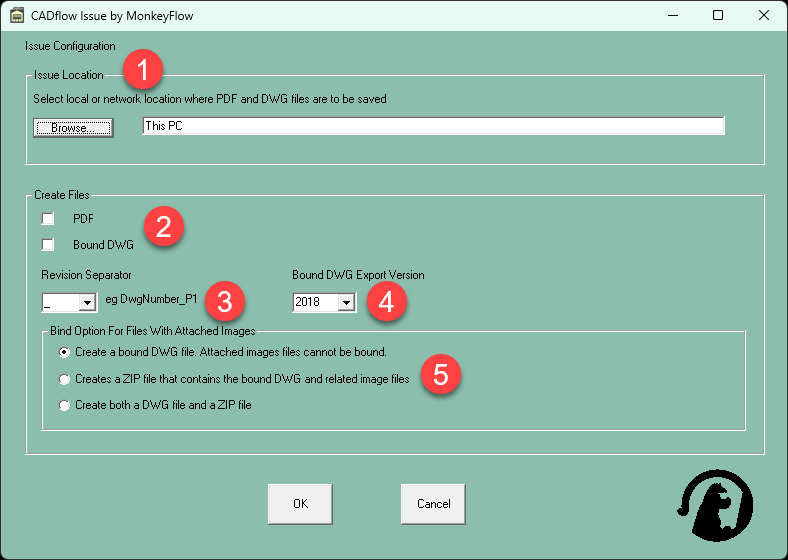Sheet Issue Tool

Sheet Issue automates the tedious task of creating bound DWG's and PDF's for issuing.
With the click of a button Sheet Issue sends the files to a designated folder and adds the drawing revision as a suffix to the file names.
To run successfully the following criteria must be met:
|
Sheet Issue uses the title block information to create the file names using the Job No. / Sheet No./ Revision attributed data as shown below.
The Job No. and Sheet No. fields are separated by a hyphen (-), the Sheet No. and Revision seperator can be set in the Sheet Issue Config dialogue.
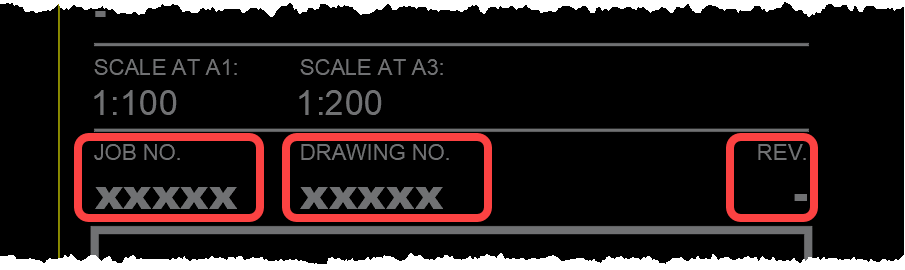
Sheet Issue
Prior to using Sheet Issue ensure the Sheet Issue Config dialogue has been correctly completed and all criteria listed above is met.
Ensure you are in Paper Space / Layout Space of the drawing to be issued and click the Sheet Issue button to run.
The tool will first run a series of checks to ensure the configuration is correct. Should any problems be found an error code will be reported to the user, please refer to the Trouble Shooting section below for detailed explanations of these.
As Sheet Issue creates the files it may give the user some queries via dialogue options so it can continue.
Once the required files are created Sheet Issue will display a screen message to the user.
The files may be then be retrieved and issued.
Sheet Issue Config
Click the Sheet Issue Config button to open the dialogue as shown below.
1. Issue Location: Click Browse to apply the Issue Location for the bound DWG and PDF files. This could be a local folder or a network project specific location.
2. Create Files: Check the PDF and Bound DWG boxes to select the required files.
3. Revision Seperator: Hit the down arrow to select the type of Revision Separator.
4. Bound DWG Export Version: Select the DWG version required for the exported files.
5. Bind Option For Files With Attached Images: PDF and JPG images that are linked into DWG files cannot be bound, therefore options have been provided to allow the creation of a ZIP file containing a bound DWG plus the images.
Open Issue Folder
Opens the current folder that Sheet Issue is configured to save DWG and PDF data.
Sheet Issue Help
Click the button Help button to access this help information.
Trouble Shooting
Click the button Help button to access this help information.
When Sheet Issue is activated it will first run a series of checks to ensure the configuration is correct.
Should any problems be found the following error codes will be reported to the user, simply follow follow the instructions provided.
Error 100
You are currently in Model Space.
The MonkeyFlow Issue tool can only be run from a Paper Space layout.
Set the title sheets up in Paper Space layouts and re-run.
Error 101
More than one title sheet found in the current layout.
The MonkeyFlow Issue tool only allows one title sheet per Paper Space layout.
Move additional title sheets to a new layout or delete
Error 102
Issue configuration file not found.
Run the MonkeyFlow Issue Configuration command.
Error 103
The issue folder path is not configured.
Run the MonkeyFlow Issue Configuration command and select a valid issue folder
Error 104
Issue folder path not found.
The issue folder path may have been deleted on the system.
Run the MonkeyFlow Issue Configuration command and select a valid issue folder.
Error 105
Invalid PDF creation option.
Run the MonkeyFlow Issue Configuration command and configure the PDF option.
Error 106
Invalid bound DWG creation option.
Run the MonkeyFlow Issue Configuration command and configure the bound DWG option.
Error 107
Invalid revision separator option.
Run the MonkeyFlow Issue Configuration command and configure the revision separator option.
Error 108
Invalid bound DWG version option.
Run the MonkeyFlow Issue Configuration command and configure the bound DWG version option.
Error 109
Files cannot be bound if they contain unloaded XREFs.
Remove or Reload unloaded XREFs and save file.
Error 110
Cannot find or configure Sheet Issue plot style file (CTB file).
Please check with your system administrator that you have permission to save CTB files to your configured location. If not please refer to the Sheet Issue help file.
Error 111
Cannot find or configure Sheet Issue printer configuration file (PC3 file).
Please check with your system administrator that you have permission to save PC3 files to your configured location. If not please refer to the Sheet Issue help file.
Error 112
The current file to be issued cannot be the default AutoCAD drawing name.
Please save the current file Drawing(Num).dwg to an appropriate name.
Error 113
A valid MonkeyFlow title sheet could not be found.
Please insert a valid MonkeyFlow title sheet.
Error 114
The title block revision has not been set and is showing its default value of -.
Please update the revision value to an alpha numeric value and re-run Sheet Issue.
Error 115
The title block drawing number and / or revision contains invalid characters.
Change the drawing number not to include characters:
< > : " | \ / ? * or spacebar