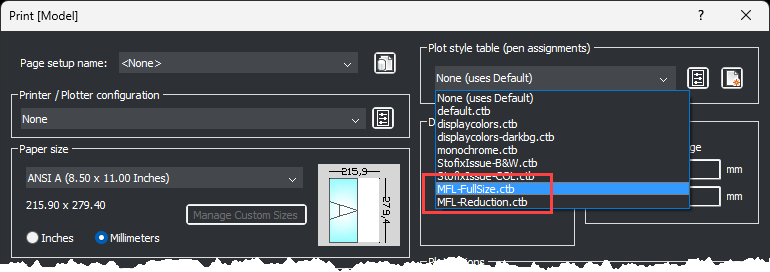Plot Style (CTB) Files
Included with the install are two CTB files for controlling the pen weight settings when printing:
MFL-FullSize.ctb - for prints / plots that are full size i.e. no scaling
MFL-Reduction.ctb - for prints / plots that are reductions i.e. scaled or scaled to fit.
Upon installation they are placed in the folder in the folder:
-
For Autodesk® AutoCAD® / Autodesk® AutoCAD LT® - C:\Program Files\MonkeyFlow\SURVEYflow\DWT
-
For Bricsys® BricsCAD® - C:\Program Files\MonkeyFlow\SURVEYflow_BricsCAD\DWTOnce SURVEYflow has been installed the CTB files will automatically be copied to your AutoCAD / BricsCAD location path for Plot Styles files.
Copying the CTB Files Manually to the AutoCAD Plot Styles Path
1. Open AutoCAD and enter OPTIONS on the command prompt.2. From the Options dialogue Files tab click the + symbols next to Printer Support File Path> Plot Style Table Search Path and copy the path as shown below.
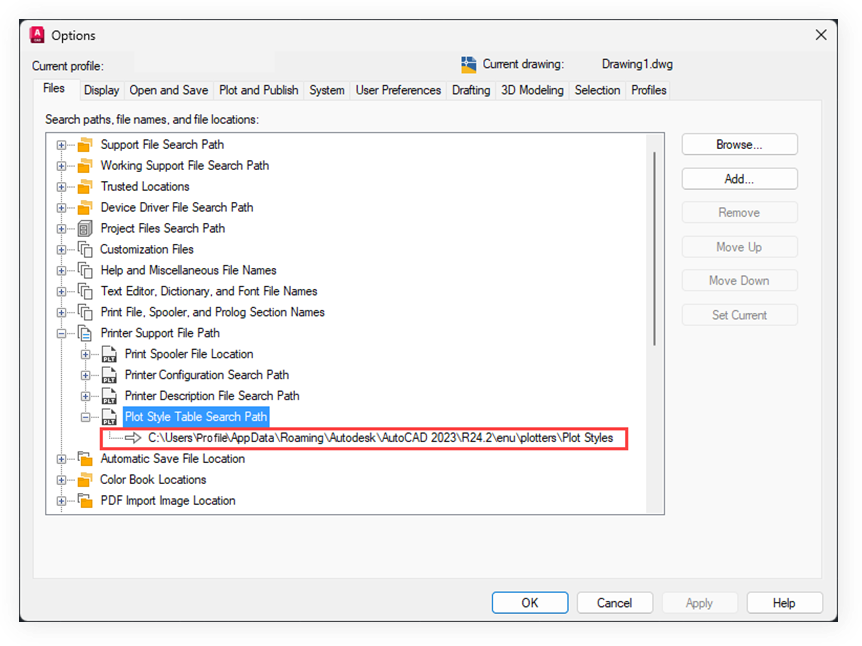
3. Open Windows Explorer and paste the Plot Style Table Search Path into the address bar.
4. Open another Windows Explorer session, navigate to C:\Program Files\MonkeyFlow\SURVEYflow\CTB and copy the contents into the AutoCAD Plot Style Table Search Path folder.
The CTB files will now be available in the print dialogue as shown below.
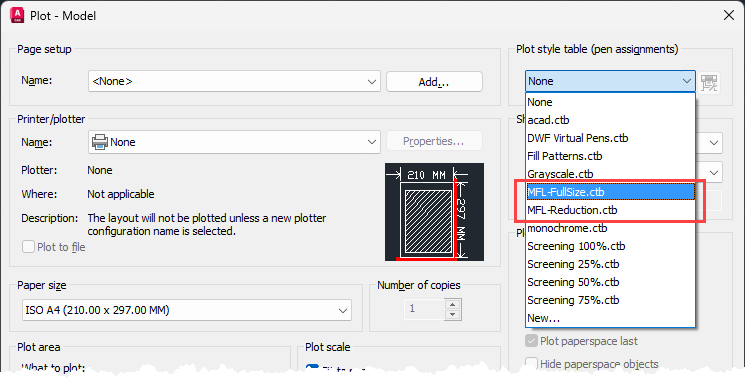
Copying the CTB Files Manually to the BricsCAD Plot Styles Path
Should you wish to add the CTB files manually do the following:
1. Open BricsCAD and enter OPTIONS on the command prompt.
2. From the Settings dialogue click the + symbols to navigate to Program options> Files>Plot Support and copy the path shown in Plot styles path as shown.
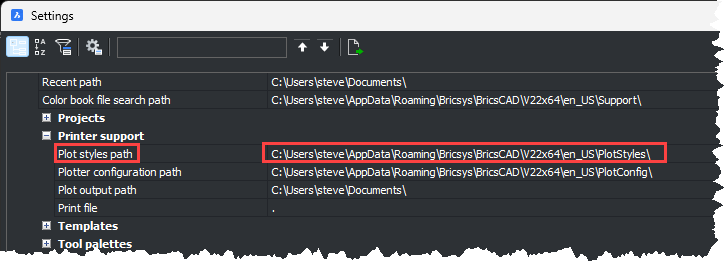
3. Open Windows Explorer and paste the Plot styles path into the address bar.
4. Open another Windows Explorer session, navigate to C:\Program Files\MonkeyFlow\SURVEYflow_BricsCAD\CTB and copy the contents into the BricsCAD Plot Style Table Search Path folder.
These CTB files will now be available in the print dialogue as shown below.