Troubleshooting FAQ
The following sections provide answers to frequently asked questions about problems that you might encounter.
The Sheet Issue ribbon doesn't load during installation, how can I load the menus?First check the status of the CUIX menu file.
From the AutoCAD command line type in CUI + enter to open the Customize User Interface dialogue.
Open the Partial Customization Files area - if the Sheet Issue menu is listed (it may show unresolved), right click on it and select Unload Sheet Issue-A.CUIX.
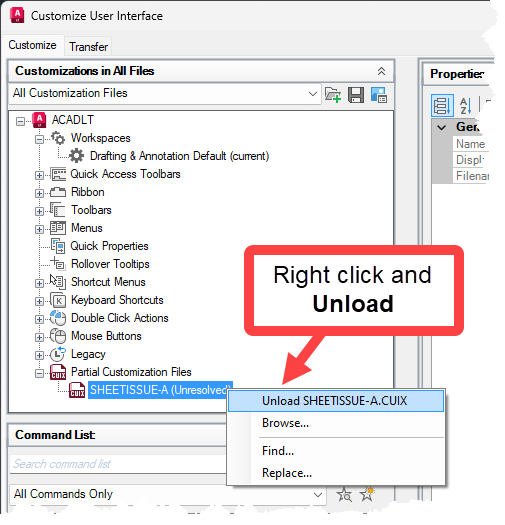 The menu will be removed, then follow the instructions below to reload the Sheet Issue menu.
Option 11. Open Windows Explorer and navigate to the relevant folder:
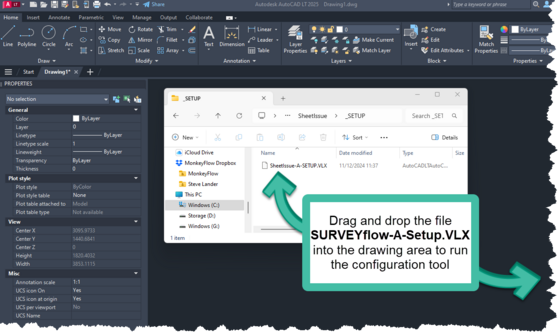 Click Always Load should a similar dialogue appear as below:
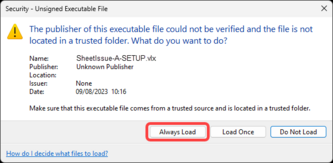 If successful the following message is displayed on the command line.
 7. The configuration tool will do the following:
Note - if using BricsCAD, the installation folder is C:\Program Files\MonkeyFlow\SheetIssue_BricsCAD
9. Close and restart CAD to save the settings.
Option 21. Open AutoCAD / BricsCAD.
2. Type in Options at the command line.
AutoCAD users only to proceed with step No.3 - skip to step No.9 if using BricsCAD3. From the Files tab click on the + symbol next to Support File Search Path (no.1 below), select Add (no.2) then Browse (no.3), and navigate to:
C:\Program Files\MonkeyFlow\Sheet Issue
Click Open to add the search path. Once added to the list select the path and use the Move Up button to move the path to the top of the list as shown at no.1 below.
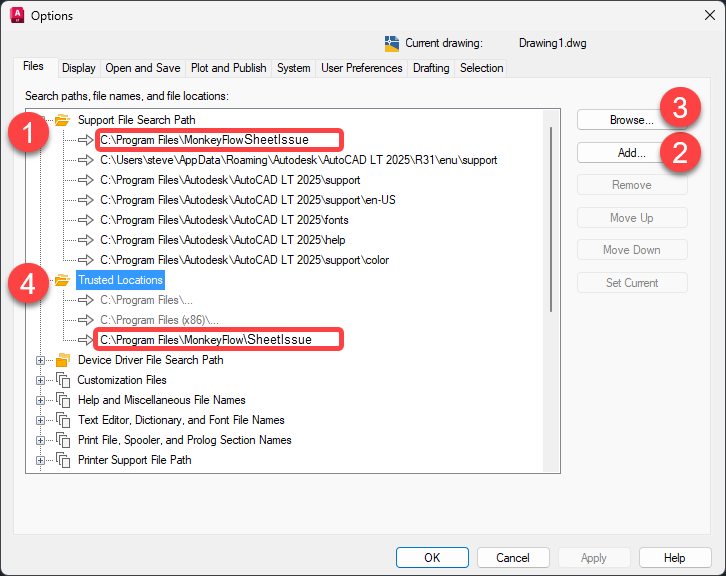 4. Next, from the Files tab click on the + symbol next to Trusted Paths (no.4), select Add (no.2) then Browse (no.3), and repeat adding the same path as image above.
5. Click OK to close the Options dialogue.
6. Type MENULOAD on the AutoCAD command line to open the Load / Unload Customization dialogue box.
Click Browse and navigate to:
C:\Program Files\MonkeyFlow\SheetIssue\Sheet Issue.CUIX
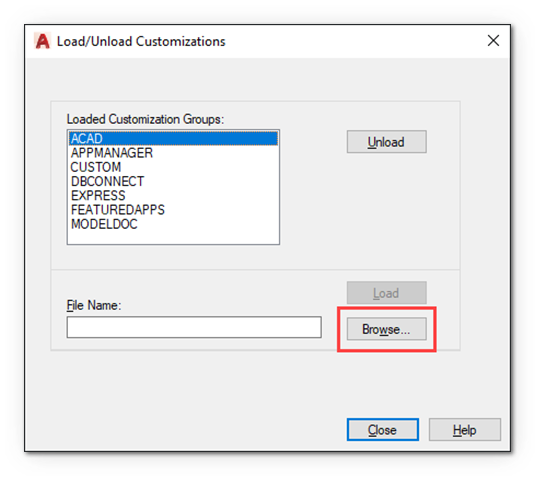 Click Browse and navigate to:
C:\Program Files\MonkeyFlow\CADflow\Sheet Issue-A.CUIX
Select the CUIX file, click Open and then Load on the Load/Unload Customizations dialogue.
Once Sheet Issue is displayed in the Loaded Customizations Groups list, click Close to return to the AutoCAD screen.
BricsCAD users only to proceed with step No.9 - skip to step No.14 if using AutoCAD9. From the Settings dialogue open Program options> Files as shown and click the … button at the end of the Support File Search Path line to open the Path List dialogue.
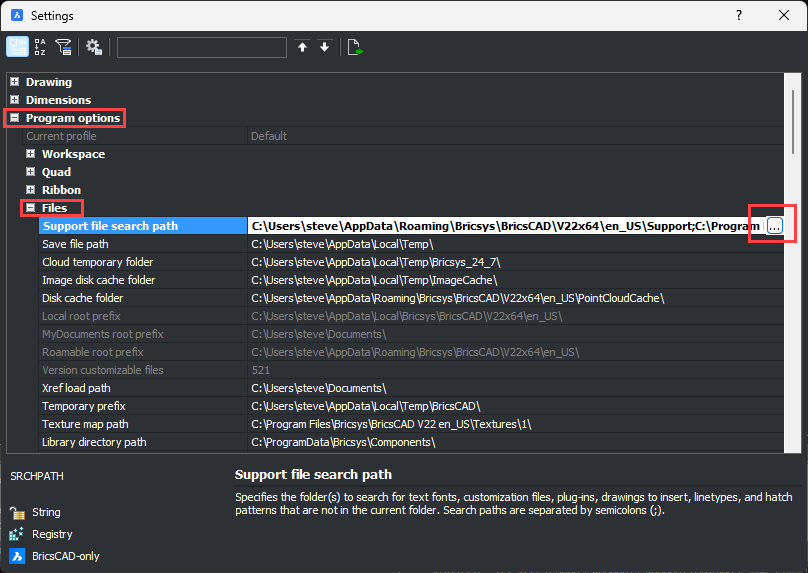 From the Path List dialogue, click the … button at the end of the bottom blank line as shown:
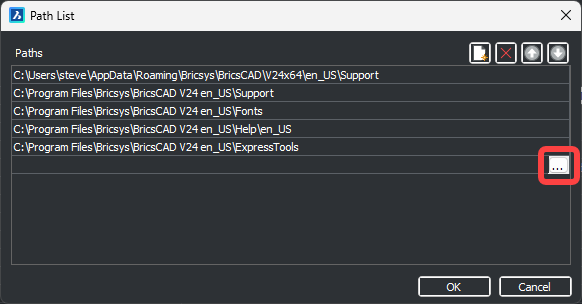 Then navigate to C:\Program Files\MonkeyFlow\Sheet Issue_BricsCAD
Click Select Folder to add the search path. Once added to the list click on the path and use the Up arrow button to move the path to the top as the shown below.
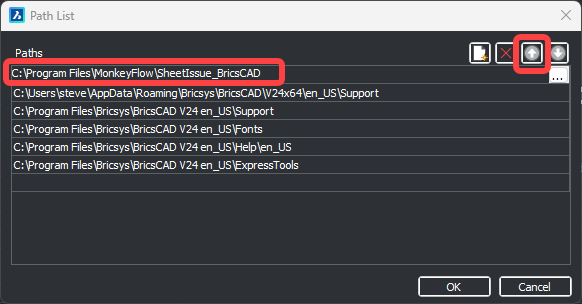 10. Click OK and close the Options dialogue.
11. Type MENULOAD on the BricsCAD command line to open the Customization Groups dialogue box.
12. Click … and navigate to C:\Program Files\MonkeyFlow\Sheet Issue_BricsCAD
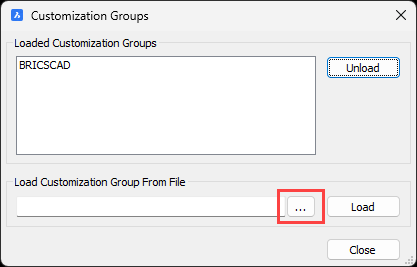 Select Sheet Issue-B.CUI and click Open as screenshot below to return to the Customization Groups dialogue.
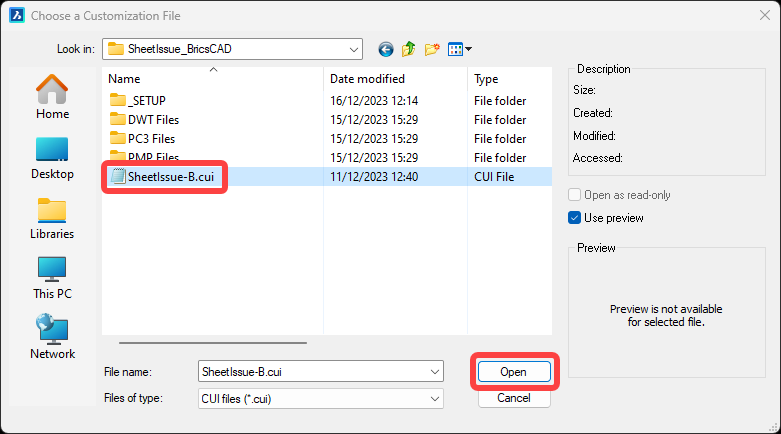 13. From the Customization Groups dialogue click Load then the Close button to return to the BricsCAD screen.
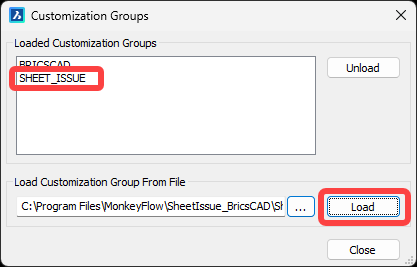 14. The Sheet Issue ribbon tab should now be displayed. Should you also require the Sheet Issue pull-down menus to display type in MENUBAR on the command line and set it to 1.
15. Close AutoCAD / BricsCAD and restart to save the settings.
|
Sheet Issue doesn't run certain commands and displays the error message error: bad argument type: (or stringp symbolp): nil on the command prompt.This can occur when the user is not signed in to their Autodesk account.
Go to the Sign In button on the top right of the AutoCAD interface as shown below, sign in to your account and try the Sheet Issue commands again. This should fix the problem.
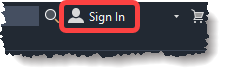 Update:
This issue has been addressed on the Sheet Issue version 1.0.2.
Whilst it is waiting for approval from Autodesk to be released via the App Store, you can download it directly from the Sheet Issue ribbon Download Update button.
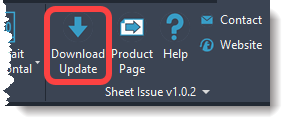 |
If you have not found the answer to your question, please email us at: troop@monkeyflow.co.uk.
