Installation
Carefully follow the guidelines below to install and configure CADflow Free.
The CADflow Free MSI file installs all data to the folder C:\Program Files\MonkeyFlow and will do the following:
-
Automatically loads the CADflow Free ribbon into Autodesk® AutoCAD® / Autodesk® AutoCAD LT® / Bricsys® BricsCAD®.
-
Copies the CADflow Free Plot Configuration (PC3 and PMP) files to the installation folder, then copies them to the correct location on your PC as configured in AutoCAD / BricsCAD.
-
Copies the CADflow Free title sheet DWT files to the installation folder, then copies them to the correct location on your PC as configured in AutoCAD / BricsCAD.
-
Copies the CADflow Free Plot Styles (CTB) files to the installation folder, then copies them to the correct location on your PC as configured in AutoCAD / BricsCAD.
-
Sets the Support Files Search Path and Trusted Locations location paths in AutoCAD / BricsCAD.
Once setup is completed we advise reading the pages Title Sheets (DWT) Files and Plot Style (CTB) Files.
1. Close all running versions of AutoCAD / BricsCAD.
2. Double click the CADflow Free installation MSI file.
3. Follow the instructions on the screens to install.
CADflow Free will be installed to the folder C:\Program Files\MonkeyFlow.
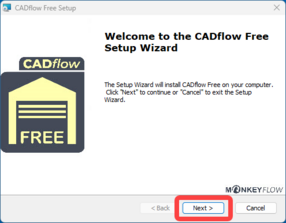
4. The final install screen is shown below, ensure the View readme file box is checked to open the User Guide.
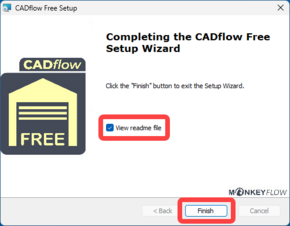
5. Open AutoCAD / BricsCAD - the CADflow Free ribbon will load into the interface automatically.
Should you wish to use the CADflow Free pull down menu type MENUBAR at the command prompt and set to 1.
6. Select any command on the CADflow Free ribbon to open the activation dialogue.
Copy / Paste your activation code into the Enter License Key box and click OK.
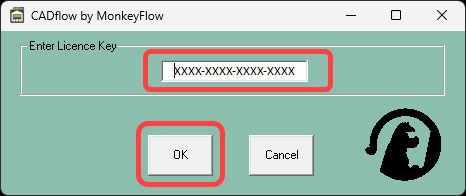
7. CADflow Free should now be installed and activated.
The auto-load of CADflow Free may encounter issues if CAD configurations have been changed from default settings.
Should your CADflow Free not be loaded please follow the steps outlined in the Troubleshooting FAQ section.
