Opening AutoCAD DWT Sheets
Please note that DWT files need to be opened in a specific way - do not double click the file, ensure you open through AutoCAD. To open the title sheet for configuring do the following:
1. Open AutoCAD.
2. Select the AutoCAD Open button as indicated.
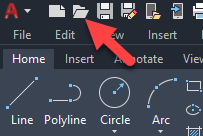
3. From the Select File dialogue set the Files of type drop down to Drawing Template (*.dwt) as shown below.
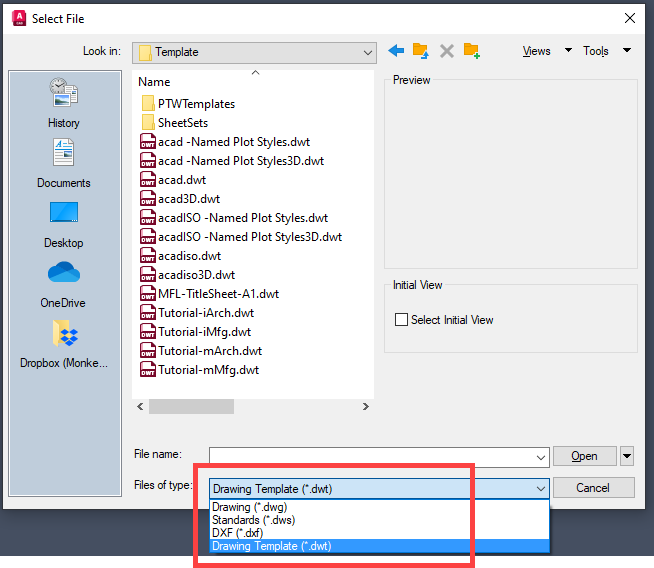
This will automatically change the folder view to the location of your DWT template files as defined in your Support Files Search Paths.
4. The file DWT files should now be visible in the list, select and click Open to edit.
Important - Once the file has been edited ensure you reset your Files of type from the Select File (Open) dialogue, back to Drawing (*.dwg) as shown below:
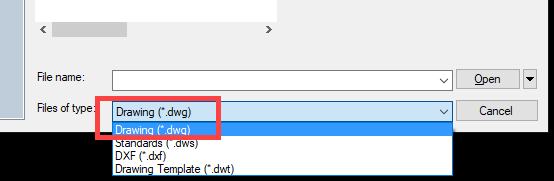 This will make the default file type for opening return to DWG.
|
