Opening BricsCAD DWT Sheets
Please note that DWT files need to be opened in a specific way - do not double click the file, ensure you open through BricsCAD. To open the title sheet for configuring do the following:
1. From the Bricsys icon select Open as indicated.
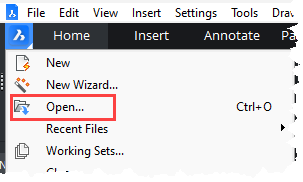
2. From the Open file dialogue set Files of type to Template Format (*.dwt) as shown below - this will allow the viewing of DWT files.
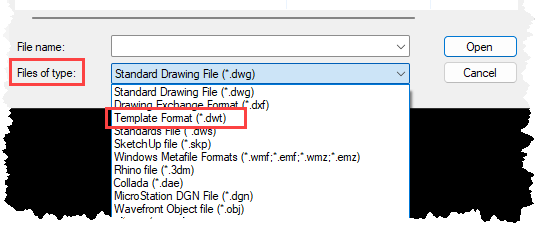
3. Navigate to the location of your Template DWT files and the select file to edit.
4. Assuming you have followed the instructions above, to find the location of your Template files do the following - from the BricsCAD command line enter OPTIONS to open the Settings dialogue, click the + symbols to navigate to the Program options> Files>Template path as shown below.
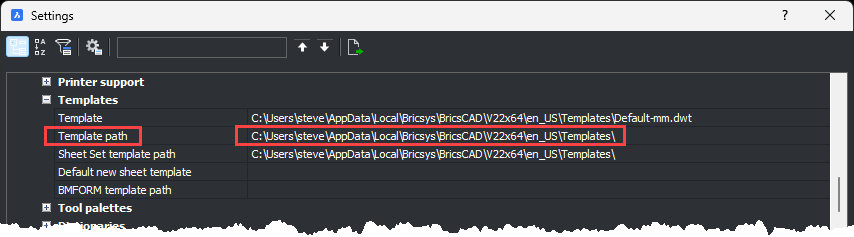
Important - Once the file has been edited ensure you reset your Files of type from the Select File (Open) dialogue, back to Standard Drawing File (*.dwg) as shown below:
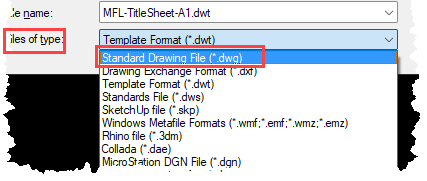 This will make the default file type for opening files return to DWG.
|
