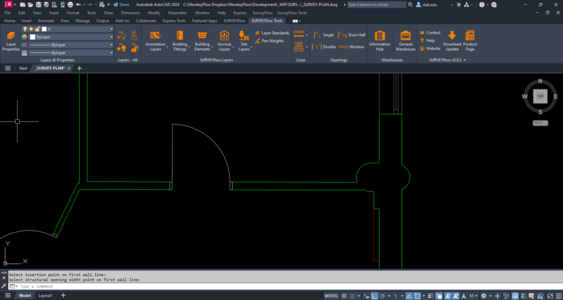Openings Ribbon Panel

The Openings panel contains a options for adding single, door and half, and double doors, plus a window.
Simply select the required door or window option (1) and follow the command line instructions as shown below:
Select the first wall line (2).
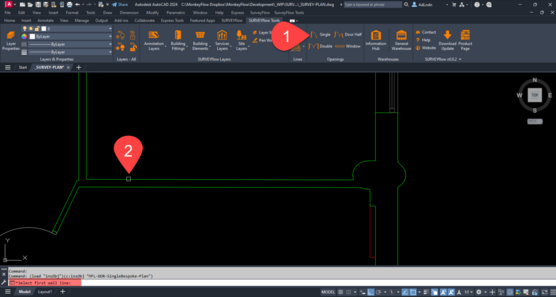
Select the second wall line (3).
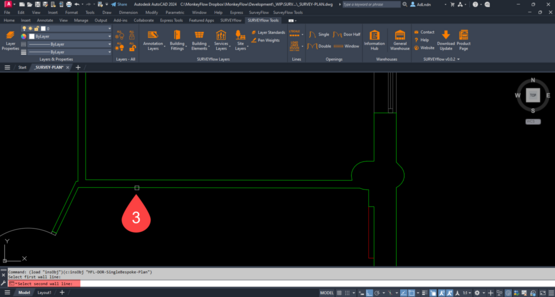
Select the insertion point on the first wall line (4).
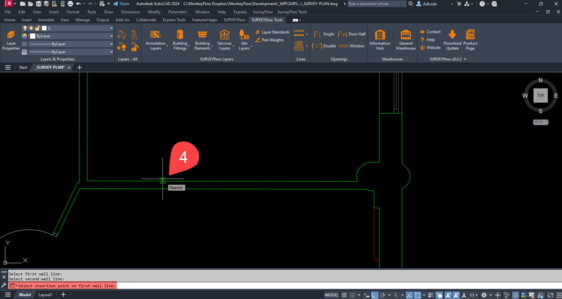
Select the structural opening on the first wall line (5).
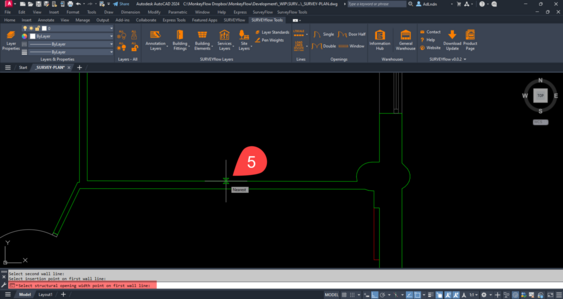
Door is successfully placed and the wall opening lines cleaned.