Lines

LTSCALE : Use the drop-down option to set the required LTSCALE settings to the drawing.
Simply select the required scale from the drop-down menu as shown and the dashed line spacing's will be adjusted to suit.
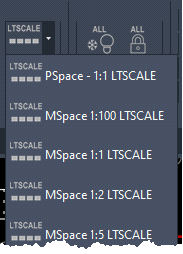
The PSpace – 1:1 LTSCALE applies the correct settings for dashed elements within viewports of different scales whilst in Paper Space (or Layout Space). These settings will also display any dashed items that reside in Paper Space.
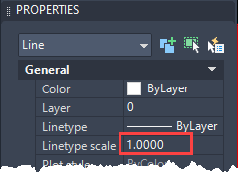
The LTSCALE property of individual elements (as shown in the PROPERTIES Linetype scale box snapshot) should not be overridden, as this value is a direct multiple of the global LTSCALE and can therefore fall out of sync with other elements.
Each lineweight has three spacing options which should be used if you need to adjust dashed line spacing.
However, should the spacing still need to be adjusted, change the Linetype Scale value of the element between 0.5 and 1.5 to keep it in sync.
Only the linetypes listed in the LOAD LINES pull down should be used as other linetypes such as those with an ACAD_ISO prefix are spaced differently and will therefore not synchronise with the LTSCALE settings
|
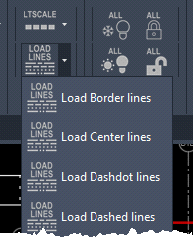
LOAD LINES: Inserts the selected lines into the current drawing.
Each linetype contains three options, medium spaced, shorter, and longer. For example, Load Center lines loads the following linetypes:
· CENTER (medium spacing)
· CENTER2 (short spacing)
· CENTERx2 (longer spacing)
Only the linetypes listed in the LOAD LINES pull down should be used as other linetypes such as those with an ACAD_ISO prefix are spaced differently and will therefore not synchronise with the LTSCALE settings
|
