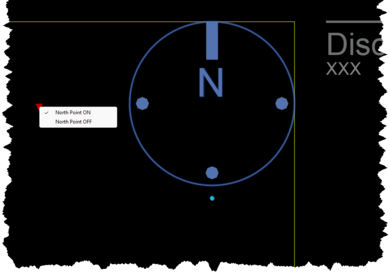Title Sheets (DWT) Files
Included with the install are A0, A1, A2 and A3 title sheets in portrait and landscape, with horizontal and vertical title panels.
These are DWT template files, which require your company logo, details and disclaimer to be added before use - guidance provided below.
Upon installation they are placed in the folder in the folder:
-
For Autodesk® AutoCAD® / Autodesk® AutoCAD LT® - C:\Program Files\MonkeyFlow\SURVEYflow\DWT
-
For Bricsys® BricsCAD® - C:\Program Files\MonkeyFlow\SURVEYflow_BricsCAD\DWTOnce SURVEYflow has been installed the DWT files will automatically be copied to your AutoCAD / BricsCAD location path for Template files.DWT files need to be opened in a specific way, please follow the relevant instructions outlined below:
Sheet Features and Guidance
-
Box for adding your company logo and contact information. Simply select the title panel, right click and open Block Editor to add your information. We recommend using vector based data (not image files e.g. JPEG) so the data is embedded in the file and not linked. If however you'd prefer to use a raster image, follow these instructions to embed the image into the AutoCAD drawing Embed a Picture (Not as a Reference) | AutoCAD Tips (please note this is not possible in BricsCAD).
-
To open Block Editor in BricsCAD, go to the Insert ribbon tab, Blocks panel, and select Edit Block. A dialogue will open and select the block from the list that you would like to edit.
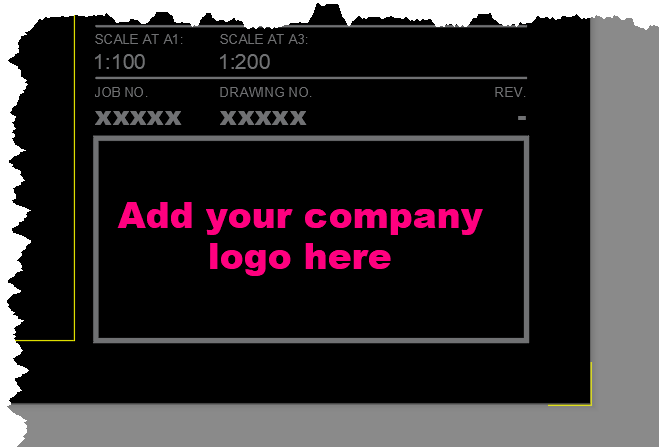
-
Attributed text to title panel.
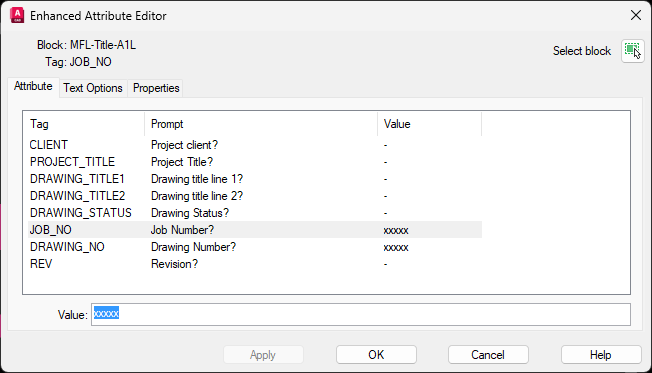
-
Dynamic scale block that automatically adjusts with the scale bar.
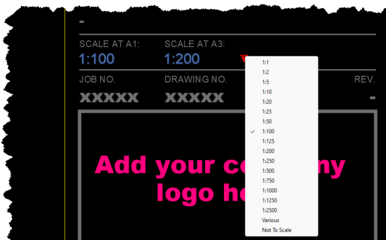
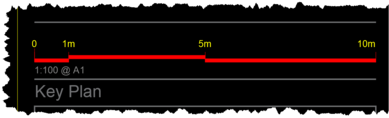
-
Dynamic drawing revision block. Simply copy up to add additional revisions.

-
Dynamic Key Plan with on / off visibility. Area provided below Notes for general drawing notes and legends.
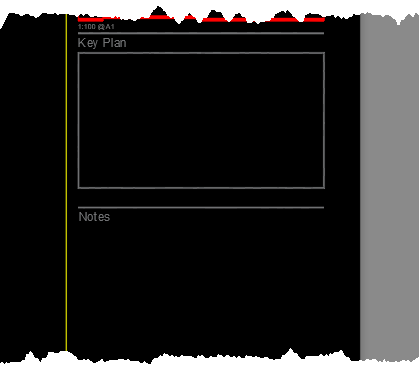
-
Box for adding your company disclaimer. Simply select the title panel, right click and open Block Editor to add your information. Example disclaimers can be found here architectural disclaimer examples.
-
To open Block Editor in BricsCAD, go to the Insert ribbon tab, Blocks panel, and select Edit Block. A dialogue will open and select the block from the list that you would like to edit.
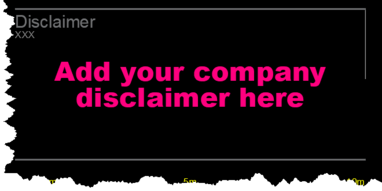
-
Dynamic north point block. Select to adjust, use Properties window to accurately apply angle.