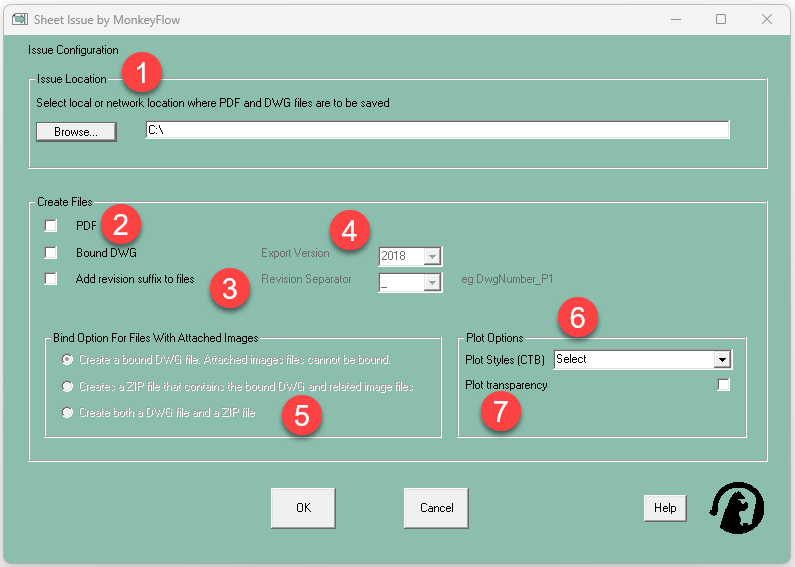How to Configure Sheet Issue
Once installed Sheet Issue needs to be configured.
Sheet Issue runs on the attached sheets only - to configure these sheets to your company requirements follow the instructions here DWT Title Sheets.
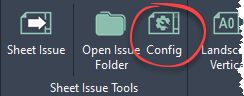
Open AutoCAD and from the Sheet Issue ribbon tab select the Config button as shown above.
Run through the items listed below and set as required.
1. Issue Location: Click Browse to apply the Issue Location for the bound DWG and PDF files. This could be a local folder or a network project specific location.
2. Create Files: Check the PDF and Bound DWG boxes to select the required files.
3. Add revision suffix to files: Decide if you require revisions added to the exported DWG and PDF files. Place a check in the box to activate Revision Seperator: Hit the down arrow to select the type of Revision Separator.
4. Bound DWG Export Version: Select the DWG version required for the exported files.
5. Bind Option For Files With Attached Images: PDF and JPG images that are linked into DWG files cannot be bound, therefore options have been provided to allow the creation of a ZIP file containing a bound DWG plus the images.
6. Plot Styles (CTB): Select the Plot Style CTB file you would like to use for the PDF creation.
7. Plot transparency: Place a check in the box to create the PDF file with transparency.
Once these items have been set you are ready to start using Sheet Issue!